Hello, apparently hanging out in Lemmy inadvertently makes you thinking about using Linux. I am planning to install Linux Mint cinnamon on an older laptop, which I want to bring to LAN Parties. From what I read I can just format my C:\ windows disk, install Linux via bootable drive and from what I understand, proton is basically included when installing steam after setting up my new Linux OS? Thanks for your comments:)

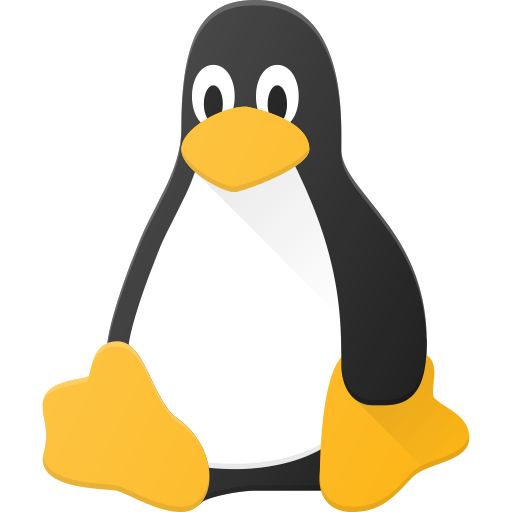
Okay thank you. I feel like it’s a lot of information here that is about, like you say, how complicated abstract and advanced it is, with the devices, kernel representations and mount points.
There must be a better way of just explaining how the root fs works, because I still don’t understand anything.
It really doesn’t feel like comparing it to windows gives any favours though, maybe explain use cases, like where would the user save downloads, where would you install apps?
I’ve used Linux a little. Right now it’s modernized enough for me to not learn the file system. But I remember in old times when I ran Ubuntu I just crammed files in a folder and struggled a lot with it
Ok. Lessee.
Just to quickly explain first off:
01100001and later it can reliably be read back from the same index as the same value, until it’s changed to a different value.)/devfor the disk along with more files for each of the partitions on the disk. For instance, an external USB hard drive with three partitions might show up as/dev/sdaand the partitions as/dev/sda1,/dev/sda2, and/dev/sda3respectively. (Ok. Technically the things in/devare only files in some senses. They’re technically “devices”. But they have paths like files do and they can be read from and written to like files.)/deva file lives on and what filesystem driver is used for that device, themountcommand just typed into any bash terminal will tell you. It’ll output rows likeon type (...). If you read/write a file or list a directory, it’ll pick the entry in themountoutput that has the longestthat is a prefix of the requested file. Theis the “file”(/device) in/devthat corresponds to the parition on which that file is encoded. `` is the name of the filesystem driver. So, for instance, if I have an entry/dev/sdb3 on /mnt/pringles type ext4 (...)and I read a file named/mnt/pringles/apple/unicorn/potato.txt(and if there are no entries in themountoutput with longer paths that are still prefixes of the requested file path), the kernel will ask theext4filesystem driver to please look at the partition/dev/sdb3and interpret that partition’s contents as a hierarchical filesystem to find and return the contents of the file at the pathapple/unicorn/potato.txtrelative to the root of the filesystem encoded on the/dev/sdb3partition.tmpfsstore data in RAM only (and RAM isn’t intended to be persistent, so you can’t expect anything in a tmpfs to last reliably through a reset.) Others likeprocfsdon’t look at a disk but make these ephemeral files that basically decide what data to return when read from at the time they’re read from. (Files inprocfsfilesystems usually expose data about the Linux system. Like, for instance, what processes are currently running.)Now, the question of where files should go is… kinda unrelated to the above. Files that are system-wide configuration should go in
/etc. Files that are system-wide executables should generally go in/bin,/sbin,/usr/bin,/usr/sbin, and/usr/local/bin. Anything your own user downloads/creates should go in/home/$username. Etc. More specifics of all this here.It can be useful to make decisions regarding what disk/partition a particular directory like
/homelives on. But whether/homeis on the same partition with/etcand/binand/varetc or whether it’s on a different partition (and both of these options are quite common), your users’ files should go somewhere in/home.To elucidate a little more, if you decide to put your
/homeon the same partition as/binand/etcand/varand such, you’ll have an entry in yourmountoutput like/dev/sda2 on / type ext4but nothing with a `` of/home. If you decide to put/homeon a separate partition, you’ll have your/dev/sda2 on / type ext4entry plus another entry like/dev/sda3 on /home type ext4.So which partition does a file go on when you write a file to
/home/keenflame/document.txt? Well, in the first case, it’d be on the partition Linux calls/dev/sda2. In the second case it would be written to the partition that Linux calls/dev/sda3.