
This is what the masks and layers should look like in your example:

The Unsharp Mask sharps the person, the nested mask only applies the sharpening to the person only (the white part). The HSL Shift Adjustment desaturates the background, the nested mask only applies it to the background (again, the white part).
Add the effects from the Adjustments and Live Filter menus, add masks with the Mask Layer button and drag the mask onto the icon square of the first effect you want to edit. (For example the HSL layer.) The mask starts out as all white, so the effect is applied to the whole image. Click on the mask layer, grab the brush tool with the color black, apply the brush settings you want to use, and fill out the person. Adjust the hardness on the brush so you don’t get pixelated edges. While you draw with the brush, the effect should become visible right where you’ve drawn. (In this case, the color of the person should be restored, because the black parts of a mask will cancel the effect.) Press X to quickly switch between your two selected colors while brushing (ideally, black and white). That way, you can modify the mask until you’re satisfied with the result. When you’re done, copy the mask you’ve just drawn and paste it. Drag it onto the icon square of the Unsharp Mask layer. Press Ctrl + I to invert the mask. That way you will apply the Unsharp Mask layer not to the background, but rather to the person.
I hope this helps!



Wenn man den „Im Widerstand“ Teil liest, verdreht es einem echt den Magen, dass das alles so geschehen ist.