I am not very experienced with networking and as I build out my services on prem I have come to this community for help and support.
I have done a lot of reading about subnets and masking and the like and I semi-understand how it works and what I want to do but I don’t know how to actually do it.
Thanks to this community I have a OPNSense Router that I installed on a desktop computer where I purchased a 2x1gb NIC to install. I’ve learned how to open ports and how to NAT/forward even with reflections for my https local services.
I just can’t figure this out. I drew my network topology and put it here: https://imgur.com/a/XY8V5Sl
My wired network is 192.168.1.0/24 meaning 255.255.255.0. My wireless is Google Nest Wifi which limits me a bit. It is using 192.168.86.0/24. The gateway for both networks is my opnsense router 192.168.1.1.
I want to create a route between 192.168.86.0/24 and 192.168.1.0/24. I believe one way to do it is to use 255.255.0.0 meaning /16 but I don’t know where to make that change and since the Google Wifi uses its own DHCP, i am not sure I can change that properly.
My preference is to leave Google Wifi alone (its a piece a shit, by the way, don’t buy it) and my expectation is that I can create a route in opnsense to ‘bridge’ the two different subnets.
Am i correct? If not, can you help me understand? If i am correct, can you guide me?


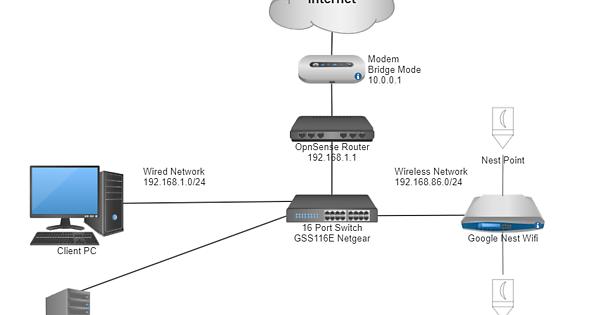
Well in Interfaces -> LAN go to where you set your static IP for opnsense and change that to 192.168.1.1/16. That should get you running. But the google device would probably need to be told that it is 192.168.866.0/16 as well so it can see the 192.168.1.0 subnet.
However it would probably be better to disable DHCP on the google device, but I don’t know anything about them. (I read that on some you cannot disable it, so set the DHCP pool to 1 and then assign that IP to some mac address. Essentially stopping the google device from handing out that address).
If this is what you need to do, then on opnsense set up your DHCP pool to say 192.168.1.100-250. Then set the google device pool to 192.168.1.251-251 and then set a static lease in the google 192.168.251 to MAC: de:ad:be:ef:ca:fe.
(That wifi sounds like a shit device - maybe consider a tp-link or something more configurable)
It is a complete shit device, I had to buy smart switches to automatically reboot them every night one by one so they don’t randomly drop from the ‘mesh’ the next day. And they were expensive and I have 5 nodes which is why I am hoping to keep using the damn things. I hate them though.
As I understand it, the effect that you are suggesting is to move the Google Wifi IP Ranges to be the same as the wired, all 192.168.1.0.
I will think on that. Thanks
Well yes. Normally you would put opnsense on 192.168.1.1/24 and then the wifi device on say 192.168.1.10/24. Then you allow opnsense to do the DHCP and disable DHCP on the wifi (they like to offer these services which can be nice for really simple setups).
What you are realistically running into is a DHCP war, and google will probably win over opnsense for wifi devices.
If what you actually want is to separate the devices to different subnets, then you really need to create a LAN / WAN and WIFI interfaces. And plug the wifi devices in the the WIFI interface (another network port on your opnsense box).
Then doing this, you can create a firewall rule(s) that allows data LAN <-> WIFI etc however you please. (or not even, maybe only WIFI <-> WAN and not let wifi devices access your LAN net).
Alternatively if you have a smart enough switch you could isolate with VLANs. But for a simple network, this isnt really necessary.
Thank you!! Yes, it is a DHCP war. I just realized that I can talk to my hardwired devices but only by IP! Even though I specify my DNS server in google, its ignoring it for the browser. I wonder if that is DNS over HTTPS (DOH) in Chrome.
This is a different problem. But when you configure a competent DHCP server, you tell it to give out a bunch of information to the client, not just an IP address. It should tell it IP, subnet, gateway, DNS server IP and default domain name. (in opnsense most of this is default so you dont have to actually configure it - hit the (i) button and it will tell you. Example for domain name: “The default is to use the domain name of this system as the default domain name provided by DHCP. You may specify an alternate domain name here.”)
Then on top of that google devices are notorious for ignoring DNS (ahem chromecast, etc) and want to use 8.8.8.8. This is because google does all sorts of non-DNS buggery on those devices, for example checking and pushing updates). Chrome on you PC could well be doing this as well, but it shouldnt it should be honouring your NICs config. However I don’t for a second doubt that Chrome is preferring DoH to somewhere like 8.8.8.8 first.
You will need to create a rule to enforce your local DNS server and block all other outgoing attempts.
To do this create a NAT rule port forward -> set the interface to LAN ,set the destination to LAN net and INVERT. Then destination port to DNS. Finally redirect target to your DNS server (127.0.0.1 for your opnsense) and DNS port (53).
This NAT rule says any DNS NOT headed to the LAN network must be redirected to the DNS server in your LAN.
Yea, complete shit: https://www.googlenestcommunity.com/t5/Nest-Wifi/Changing-the-Domain-Name-Domain-Suffix/td-p/183313
Holy crap. Burn it with fire and make the switch.
A few weeks ago, I purchased a TP-Link AX53 for $200 AUD. Not the absolute bleeding edge for speed, but its WIFI6 does WPA3, mobile devices typically get 1Gb/s. More than enough for most use cases (Yes, you can get much faster but expect $$$$$)