Dumb title but I didn’t know how else to put this into words, bear with me for a sec - I am not just looking for the definition.
Years ago I tried Ubuntu which used GNOME and assumed that its desktop layout was “the default” GNOME. I later tried PopOS which also uses it and it was the same, and when eventually I installed Mint I saw that it’s still fundamentally the same with some slight tweaks or different tools.
Well, few days ago I installed Bazzite (Fedora) which is also GNOME. It doesn’t look anything like anything I’ve seen before, either in terms of mindset or technical layout. I’ve gone from an admittedly old-fashioned, but efficient and reliable!, layout and workflow to something that reminds me more of an apple product - its stylish, minimalist yet inefficient and utterly frustrating to get anything done with because of how opinionated it is.
When searching for common problems I often found comments saying stuff like “but try it out! it’s in the spirit of gnome, it takes a while to get used to it but the philosophy is valid” and frankly I don’t understand anymore what exactly gnome is and what are its design principles, if there even are any and every distro just does whatever the f it wants and call it “a gnome experience”.

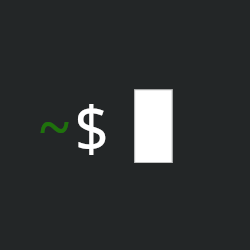
Mostly on a conceptual level, those things aren’t problems for me, because stuff like browsing for a file seems like an inefficient approach in most cases. I’m a simple man, I swipe up, I type a few characters, I receive. There’s no wait time for my search term to be indexed, even if I don’t know the filename I can search the filetype to get a quick filtered list. There’s no “making me use a folder”, I can access all files in all folders as well as apps or settings the same way. Hell, I can copy an emoji to my clipboard just by typing “:)” or similar. 4 inputs total including the swipe and hitting return. Definitive, repeatable, no visual identification necessary. Once you’re acclimated it feels like the liberation of being able to type without looking at the keyboard all over again.
But then, these are the preferences of someone that used to uncheck “show desktop icons” even on Windows/GNOME 2.x. Not so much to avoid clutter, I just don’t quite understand the point of the ‘visual arrangement’ as such. Either I would need to look at many things before I’m looking at the thing I want to be looking at, or I would have to memorise its location - and both of those seem like inefficient contrivances of Windows. Admittedly, my downloads folder is a pit of endlessly accumulating random useless junk. But who cares? It’s no less functional to me than when it was empty.
A few other notes:
Upon first use of 3.x I too felt that the lack of universal context menus implied less functionality as a whole. I don’t think that’s really the case though.
If I were using a mouse and also had an app/game fullscreened, then and only then would I have to shudder perform an extra keyboard input.
I guess the bottom line is, GNOME doesn’t really aim to replicate Windows.
I guess I just don’t trust myself (or the system) to keep stuff organized unless I do it meticulously myself from the start in a neat hierarchy. I’ll try to use search more often since it does seem fast and sleek and see how it works out. The only annoying part about it is that it always defaults to my primary display for search even if im focused on the second monitor
Do you know of a good guide on how to use search better, like can I narrow so it only shows files and folders, or maybe match to a regex like *.js? it doesn’t really find specific files when i search for them, is it supposed to work with other mounted drives as well?
gnome-shell-pano looks great but is it abandoned? It says my current (newest i assume) gnome shell version is not supported by the extension. Does it open the paste window where your mouse focus is (and on the correct monitor if you have more than one)? CH always opens it on the main display even if i’m focused on the secondary, its horrible…
I found I already have an installed gnome extension ‘hot edge’ that is supposed to do dock opening when hitting the edge, although i do have issues with it sometimes not triggering, it seems very focus sensitive but it’s definitely better than nothing.
It’s definitely an interesting experience and I don’t want it to replicate windows, but i guess i need to come to terms with some design decisions that will feel unnatural after using windows for almost 20 years now.
Looks like a new alpha for pano was released yesterday to support GNOME 47: https://github.com/oae/gnome-shell-pano/issues/315 . Otherwise you can hotfix your current build as described in the thread. I have no idea how it behaves in multi monitor setups though. On my setup it ‘bumps up’ your display and the clipboard entries display beneath, same like the on-screen keyboard or like a keyboard in Android. It isn’t a floating window.
I’m not using any extension for the ‘hot corner’ functionality. It’s at the top of ‘multitasking’ under GNOME settings for me.
Unfortunately I don’t know much about manually adjusting the functionality of searching in the launcher. The extra functions I have found were just a result of experimentation, or happy accidents. I can teach it on-the-fly though. Once I’ve found a string which returns the function I want, but isn’t the first result returned, I either click the result I want or use the arrow keys to navigate to it instead. Then the next time I use the same string, the result I wanted is returned as the first result. e.g. “sys” initially returned KDE System Settings as the first result, but I manually selected System Monitor. And now “sys” returns System Monitor as the first result.