Hey guys, so i just now pulled the trigger, formatted my windows installation and installed Linux for the first time. I went with bazzite, which seems very gaming friendly and idiot proof with its rollback functionality.
Now to the issue: I have 3 drives in my computer, one 500gb SSD which i used for the OS. This one can be accessed fine as expected. The other two, a 2tb SSD and 1tb HDD however, dont. I cant seem to find a way to access them, and i have all my media on there / want to install games onto them.
How can i access them, and tell the OS that these two are also part of its system?

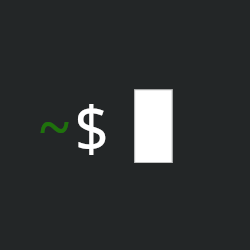
I’m pulling from long ago, but I think you wanna edit the fstab file. You’ll need to get UUIDs of the disks at the command line, I believe. It sounds scary, but it’s not. If I come across this post again when I’m home, I’ll post the documentation I wrote for myself when I learned about it. It was pretty thorough and easy to follow.
Here’s some other info:
https://askubuntu.com/questions/125257/how-do-i-add-an-additional-hard-drive
ETA: welcome to the Linux lifestyle! May you prosper.
Here’s the documentation I created for myself seventeen years ago. It’s from the perspective of a Mac user with hardly any command-line knowledge, so I was distilling things I’d learned researching all over the web that morning. Some of it may be inaccurate on technical details due to my finite understanding at the time. Hope this helps.
Mounting noauto drives using diskutil.
The challenge is how to automate the mounting of drives that have a noauto configuration in /bin/fstab.
One would normally mount these drives by using diskutil list to display the device-id of the unmounted drives. The drives could then be mounted by using diskutil mount device-id. Unfortunately, the device-id is not static and this is ,therefore, not viable for automation. The solution is to employ a shell script to mount the drives by their name.
Step 1: Creating the shell script Start by creating the script in the directory /bin/
sudo vi /bin/mounter.shThe following is the basis for the shell script:
#!/bin/bash theDisk=`diskutil list | awk ‘/diskName/ {print $NF}’` diskutil mount $theDiskUsing this code, mounter.sh would be able to mount the disk “120GB” by calling its name anywhere in the command line. However, any call to diskutil run through cron will result in the following notification to /var/mail/danyoung :
/bin/mounter.sh: line 1: diskutil: command not found /bin/mounter.sh: line 3: diskutil: command not foundThe solution is use of an absolute path, as cron does not run as a shell environment. The call must be made as:
The completed shell script looks like this:
#!/bin/bash theDisk=`/usr/sbin/diskutil list | awk ‘/diskName/ {print $NF}’` /usr/sbin/diskutil mount $theDiskStep 2: Make executable After saving the file it must be made an executable:
sudo chmod +x /bin/mounter.shStep 3: Add to cron Add the script to cron using Cronnix. The command to execute is simply the path to the shell script:
Further notes:
The shell script was discovered in an example at radiotope.com but was missing the absolute path. The solution of using an absolute path was given in a forum at macosxhints.com. The exact pages follow: 1. http://www.radiotope.com/writing/?p=64 2. http://forums.macosxhints.com/showthread.php?s=b0306f161f40e5ea07b2eea9f18ad2f2&t=60811
Additional information about writing a first shell script and making it executable was at the following: 1. http://www.macdevcenter.com/pub/a/mac/2002/07/02/terminal_5.html
Whats the difference between using backticks for the definition of theDisk and $() ?
The backticks are an old way of creating a variable that is no longer considered good form. But I didn’t know any better at the time.